TABLE OF CONTENTS
Treasury Modules' Release Notes
On this page, you will find the release notes concerning the recent updates in the Nomentia Treasury modules, also known as Trezone, CashForecast, or TWIN B2T. To view details, select the relevant release from the list on the left.
October 2021
This release contains 1 new enhancement to CashForecast and 1 new enhancement to CashForecast Settings.
CashForecast
Extend the Length of two MT940 Fields
We have increased the allowed size of two MT940 fields: we can now read text up to 100 characters in the Supplementary Details field (called Description in CashForecast) and up to 50 characters in the Reference for Account Owner field.
CashForecast Settings
Account list view improvements
Financial country managers can now select which columns they want to see in the Account list page (Settings > Financial structure > Accounts > Account list) in the same way as unit administrator users and administrator users have been able to select.
Financial country managers can limit/extend the information displayed in the Account list view by clicking on the All columns view link, and by checking the checkboxes only in those columns they want to have displayed in the Account list default view. In other words, there are two different Account list views, the Selected columns view, which opens every time user goes to the Account list and which is editable, and the All columns view, which displays all the information available for each account. 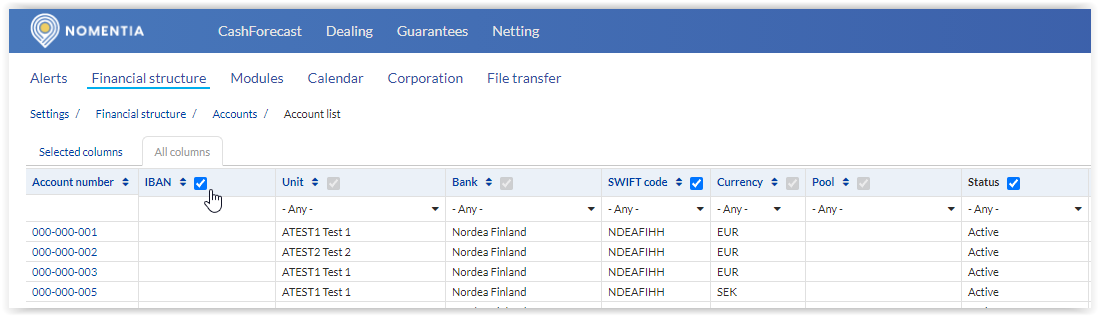
When any of the administrator-level users (unit administrator, financial country manager, or administrator user) changes their Account list view, it is no longer reflected on other users' list views. This means that the selections made in All columns view is now user-specific and each user decides which columns to display in their Selected columns view.
June 2021
This release contains two new enhancements to the CashForecast Settings.
CashForecast Settings
Automatically copy bank balances as real balances
When there is no change in the bank account balance, the account statement is usually not sent at all. This means that the real balance figure is not updated in the CashForecast and thus the actual flow cannot be calculated from the real balances.
To ensure that there is always a real balance, even for the days when the balance stays the same, the administrator user must turn on a new setting called Automatically update the real balance by copying the latest real balance if no balance updated. This setting is account specific and it is visible under the Account properties section in the Settings > Financial structure > Accounts > Account list page.
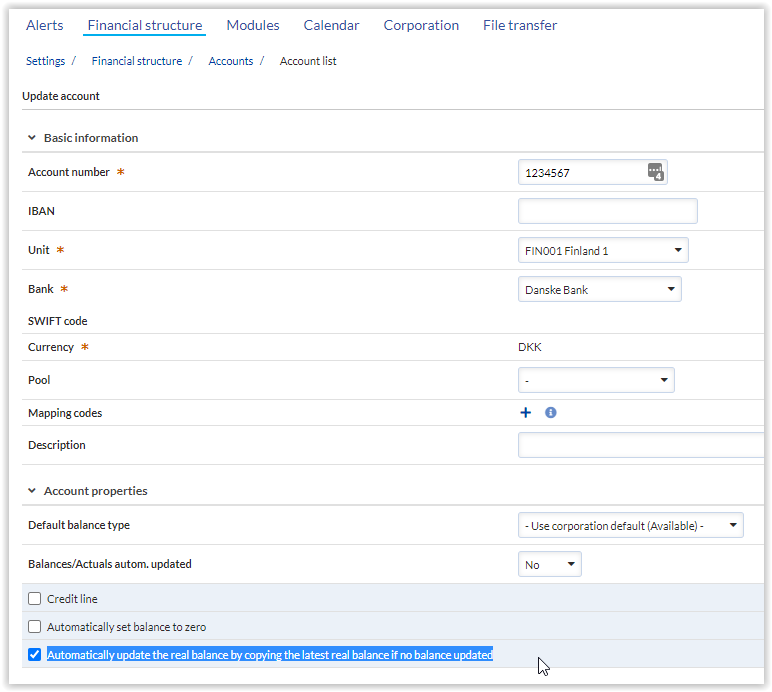
When the setting is on, the latest real balance of the account will be copied automatically as the real balance of the bank account. The copying will take place right after midnight UTC for the previous day and its closing balance.
If an existing real balance has already been updated for the account in question, the copying will not take place. When the system/bank sends the real balance in the early hours or if you manually update it, it will overwrite the copied balance. This setting ensures that you always have the real balance when you start working in the morning: either the one updated by the bank/system, by you manually, or at least the one copied from the latest real balance.
Show Unit filter to Read users
We introduced a new way of grouping and filtering units in April's release. For more information, see Custom Unit Filter to the Consolidated Page of Treasury Users below.
In this release, the same filter is available for Read users. It requires that the administrator user turns on the setting in Settings (> Modules) > CashForecast > General by checking the Allow read users to use Unit filter on the Consolidated view setting.
April 2021
This release contains 1 new enhancement to the CashForecast module and 1 new enhancement to the CashForecast Settings.
CashForecast
Custom Unit Filter to the Consolidated Page of Treasury Users
Administrator users can now categorize their business units in a new way and Treasury users can use those categories as filters in the Consolidated view.
To start using the filters, the Administrator user needs to first define the categories and link the categories to the business unit(s). To do this:
- Navigate to the Settings > Corporation > Unit filters view.
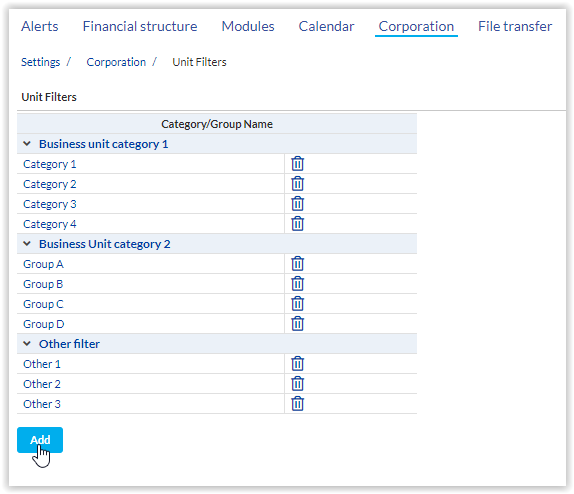
- Click the Add button to create a category group and name the group.
- Create names for the filters under the category group you just created.
- Navigate to the Settings > Corporation > Units view.
- By opening the unit details and moving the selected filters to the Selected box, select which filters you want to link to each unit.
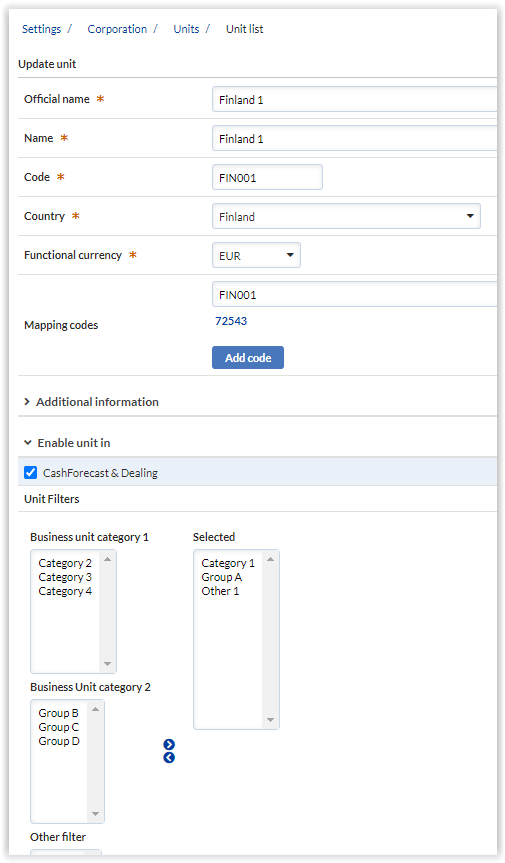
After the Administrator user has defined and linked all the filters, Treasury user can start using the new drop down called Unit filters on the Consolidated page. When using the filter, the links to the other pages are blocked since the filter is only available in the Consolidated view.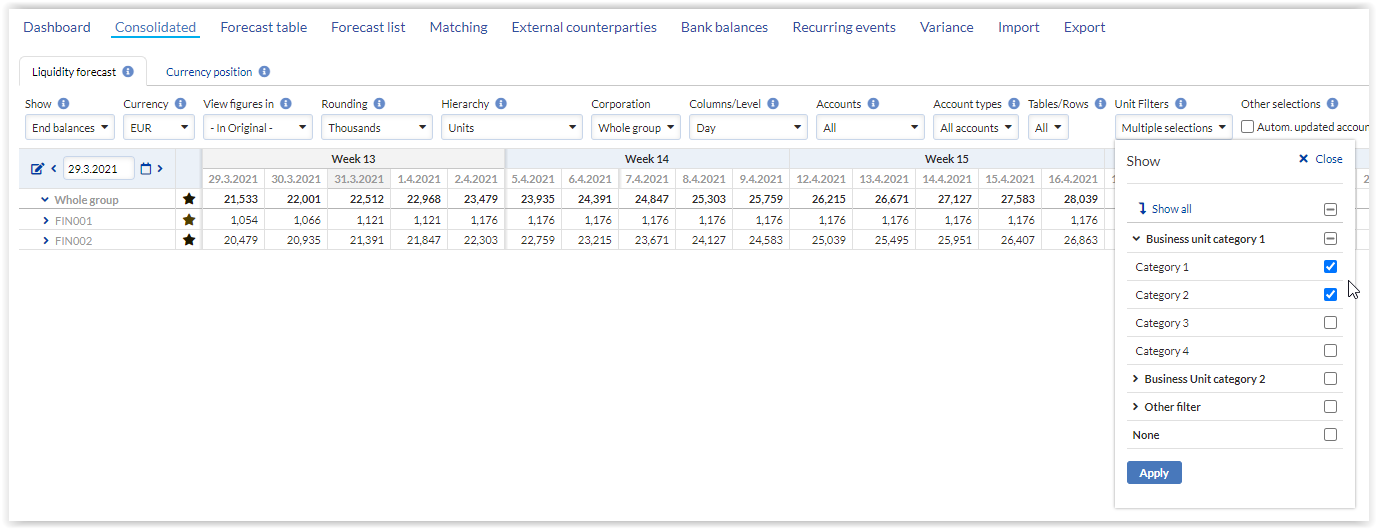
CashForecast Settings
Previously, when you created a cash forecasting row with a counterparty type like Any, you could not change that to External or Internal later on in Settings > Modules > CashForecast > Forecast table. If there are no forecasts added to the row that are in conflict with the new nature of the counterparty type, it is now allowed to change the counterparty type
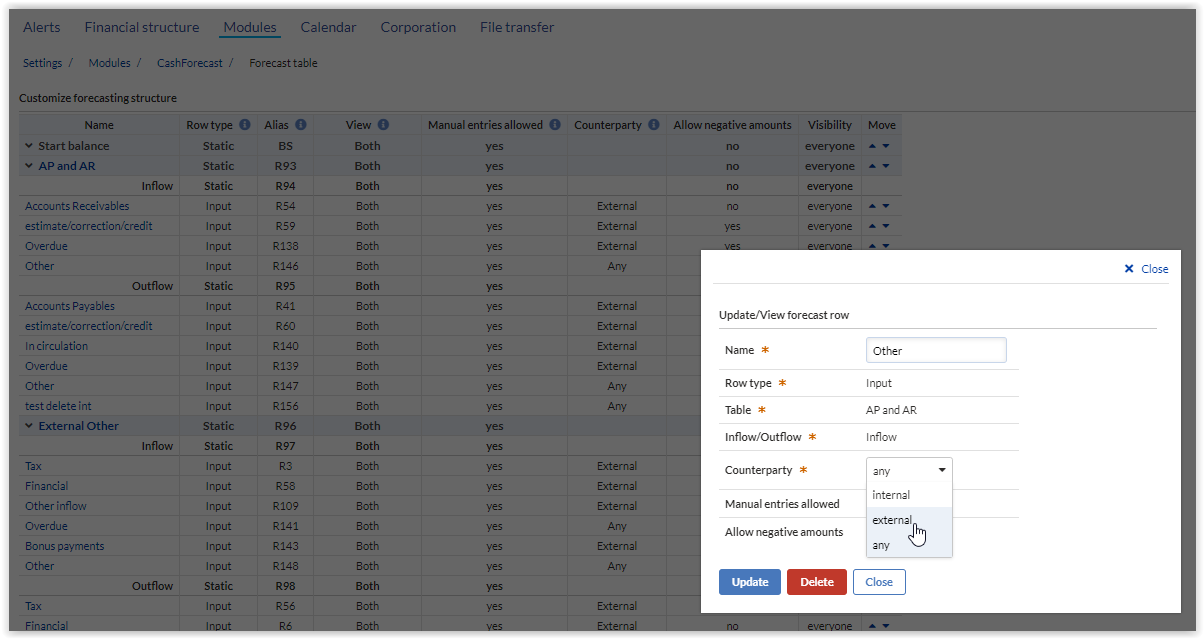
March 2021
This release contains 1 new enhancement to the CashForecast module and 1 new enhancement to the Dealing module.
CashForecast
Dashboard
All Treasury users will have a new landing page in the CashForecast module called Dashboard. On the Dashboard page, you can efficiently monitor your company’s start balances and forecasted end-of-today balances in your corporation's home currency by:
- Zooming into the world map to see today's positive and negative start balances per bank country.
- Viewing your top 5 bank accounts ranked by the lowest start balances, lowest forecasted end balances, and highest forecasted end balances, AND your top 5 cash pools ranked by the highest forecasted end balances.
- Viewing the pie charts on the right hand side to see the division in different currencies per total positive and negative start balances.
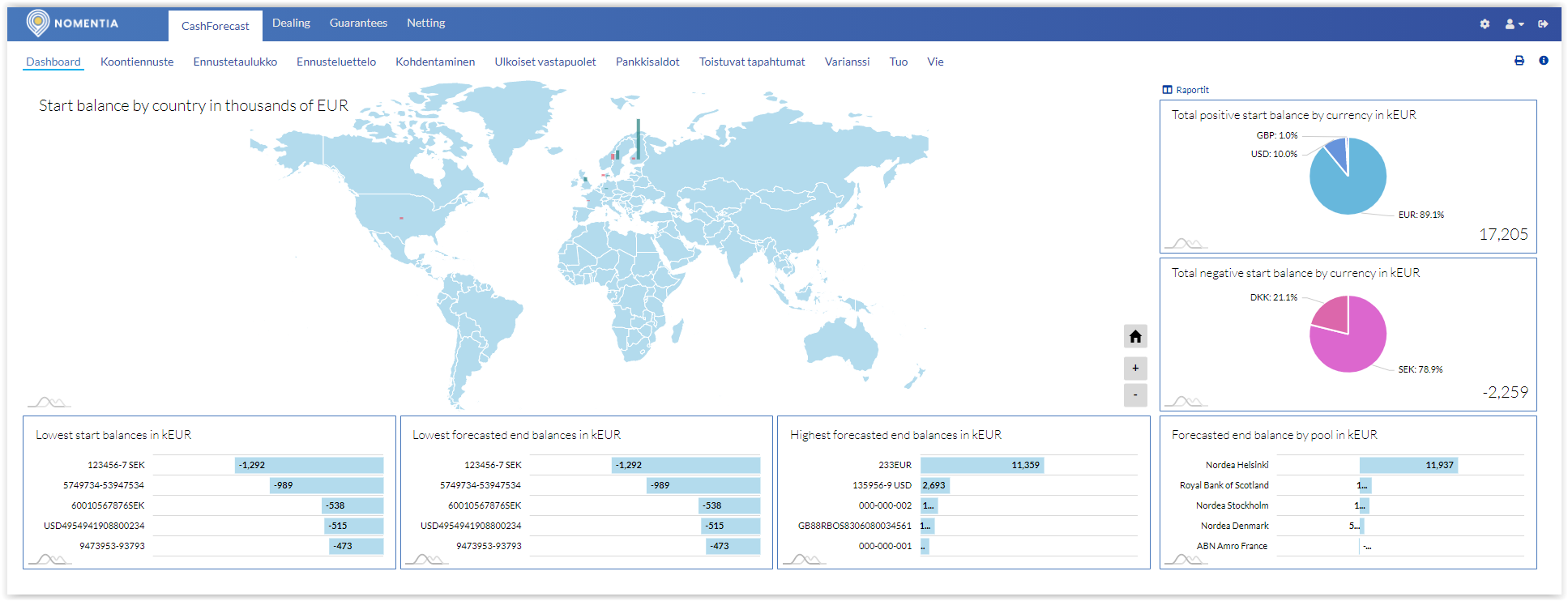
On the top right-hand side of the screen you will find direct links to your saved reports.
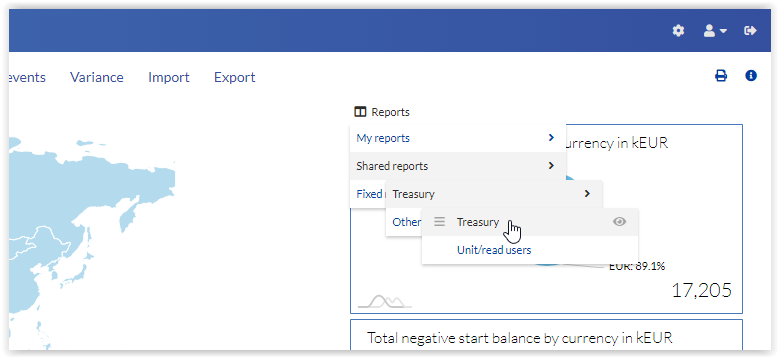
If you want to hide or later show the Dashboard again to all Treasury users, you can manage the visibility of the page on the Settings > Modules > Cashflow > General page by using the new setting called Enable Dashboard.
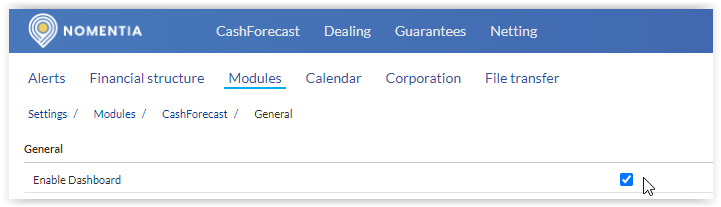
Dealing
Add margin to the export file of internal MM deals
The export file in Money market deals (loans and deposits) now has the Margin field. It will be visible in the last column in the file produced on the Dealing > Transfer page.
February 2021
This release contains 1 new enhancement to the CashForecast module and 1 new enhancement to the Bank Accounts.
CashForecast
Mass Deletion of Forecasts
Mass deletion of forecasts is now available in CashForecast > Forecast list view for unit users. A new button called Delete Forecasts has been added on top of the page.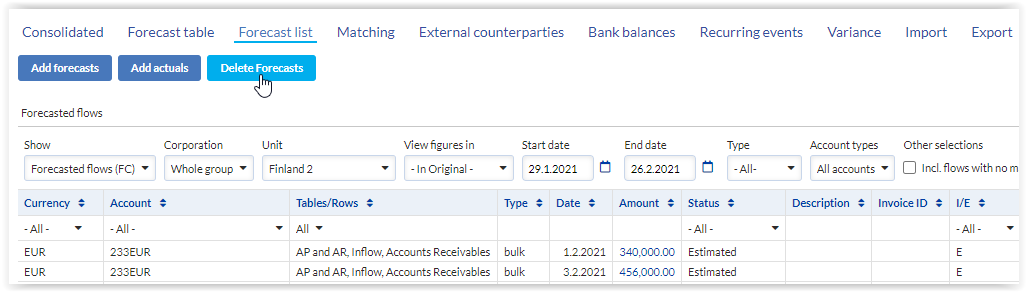
Please note that if you have forecasts listed on several pages, you can delete them a page at a time or show all forecasts on one page to delete all at once.
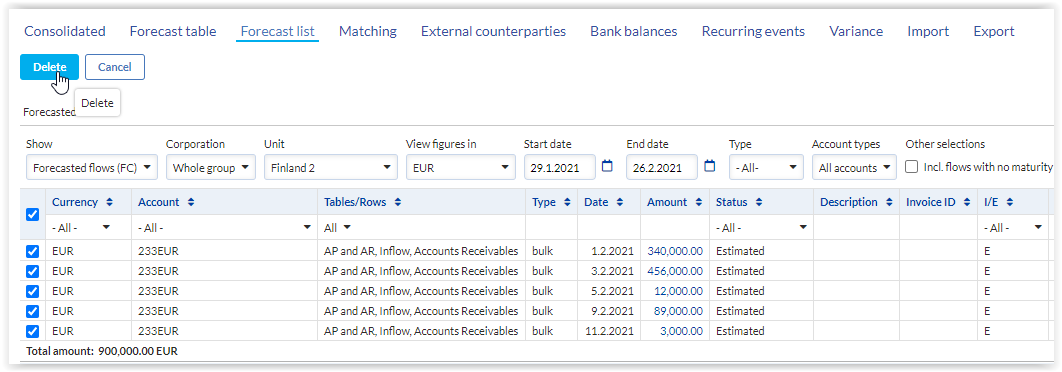
Bank Accounts
Enhanced Bank Account Details
Bank account details have been enhanced in the Settings > Financial structure > Accounts > Accounts list view.
The Description field has been added to the bank account details and list view. Into the Description field users with administrative rights can enter additional information about the use of the bank account, for example, that the bank account is the main bank account of the entity. This will help administrator users to identify bank accounts quicker from the list view.
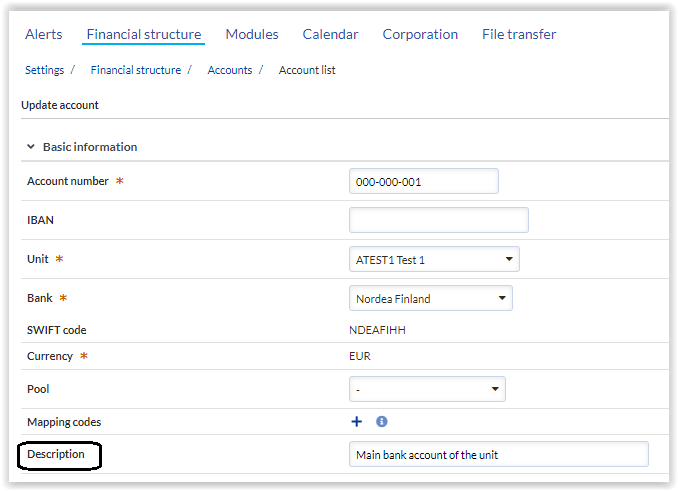
The bank’s SWIFT code has been added to the Bank accounts list view where it also functions as a filter.
The Administrator user can enable the new fields to their default view by enabling them in the All columns view.
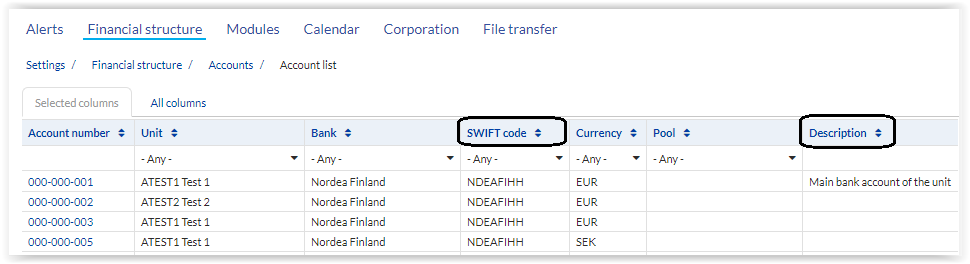
January 2021
This release contains 1 General change and 1 new enhancement to the CashForecast module.
General changes
Data Security Enhancement
As informed already in our Release Notes in October we have added Content Security Policy (CSP) layer to our site. It helps to detect and mitigate certain types of attacks, including Cross Site Scripting (XSS) and data injection attacks.
In this release, we have added support for Mac OS Safari to version 13 or newer.
To benefit from this enhancement, please use one of the following browsers with our application with the latest version:
- Google Chrome
- Microsoft Edge
- Opera
- Mozilla Firefox
- Mac OS Safari (version 13 and newer)
CSP is not supported for Internet Explorer 11, but the browser can still be used.
If you are using any other browser than the ones to which CSP has been added, we highly suggest to stop using that and start using one of the browsers in the safe browsers list.
CashForecast
1. Enhancements to the Import of MT940/CAMT.053 Bank Statements from Different Sources
From this release onward administrator user can set up an own file format to each bank/source of the MT940 or CAMT.053 bank balances with actual transactions. To have one dedicated file format for each source adds clarification: Each file format can be managed with different settings and the Import page history log can be followed for each file format separately.
To create a new MT940/CAMT.053 file format, open the existing format in Settings - File transfer - File formats and press Copy as New button:
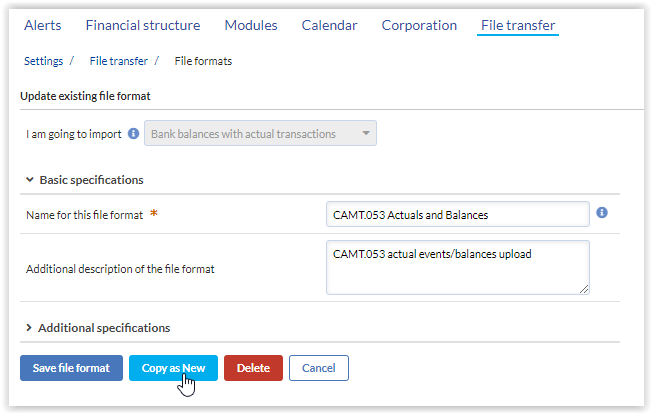
This will create a new file format where you can define the name, description and additional specifications for example to automate the transfer and create own SFTP folder for the import. If you have SFTP user credentials, as an administrator user you can fully automate the MT940/CAMT.053 transfer without needing to contact the helpdesk. If you do not have existing SFTP user or you need another one, then please contact the helpdesk.
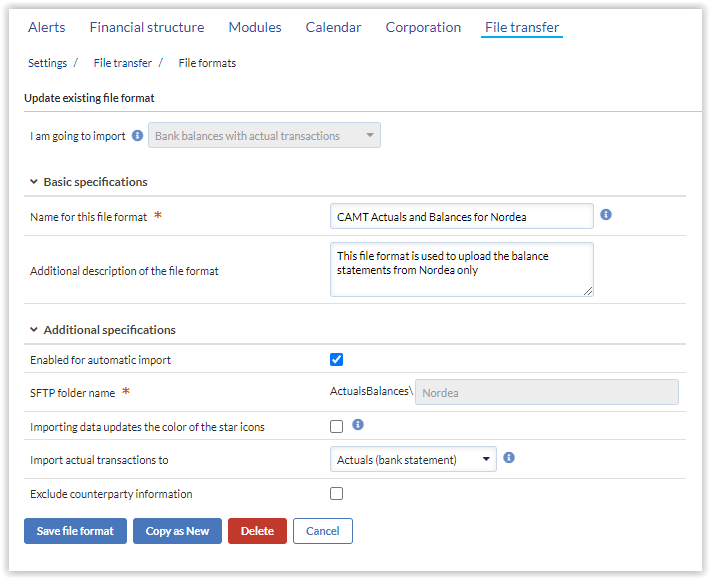
After saving the new file format, you can start importing files by using it and follow the import log for the new source in the CashForecast - Import view.
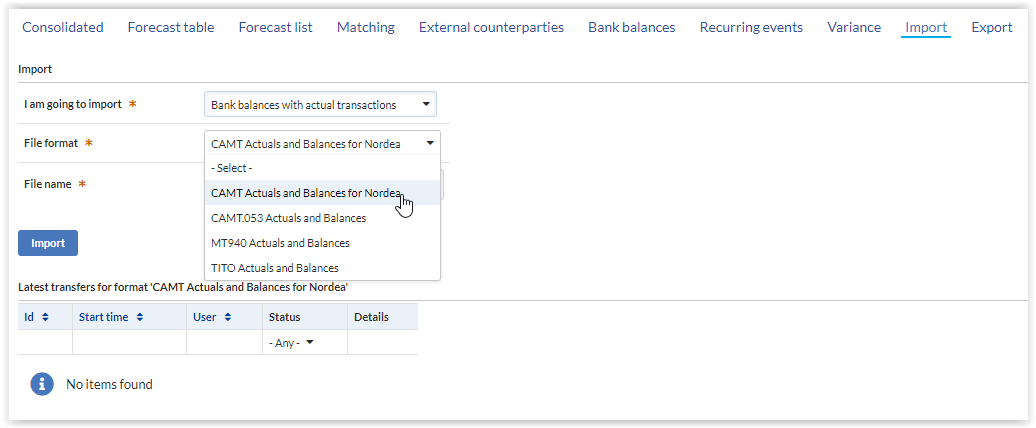
December 2020
This release contains 4 new enhancements to the CashForecast module.
CashForecast
1. Select all Inflow or all Outflow Rows within a Table at a Time
The Tables/Rows filter has been enhanced so that you select all inflow or all outflow rows within a table with one click. The change affects the Tables/Rows filter in Consolidated, Forecast table, Forecast list and Variance view.
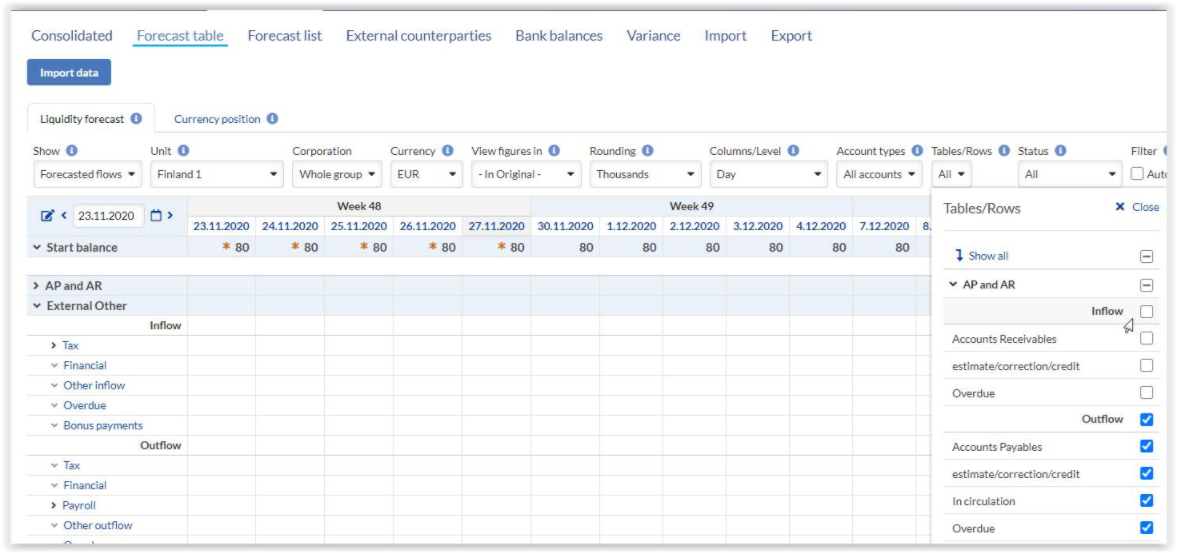
2. Filter Forecasts in the Forecast table view by Status
Forecasts can have the status Estimated, Contractual, Invoiced and Settled. We have added a filter for the status to the Forecast table view showing Forecasted flow, both in Liquidity and Currency position view. When any of the items is selected, it shows only the forecasts with have the selected status.
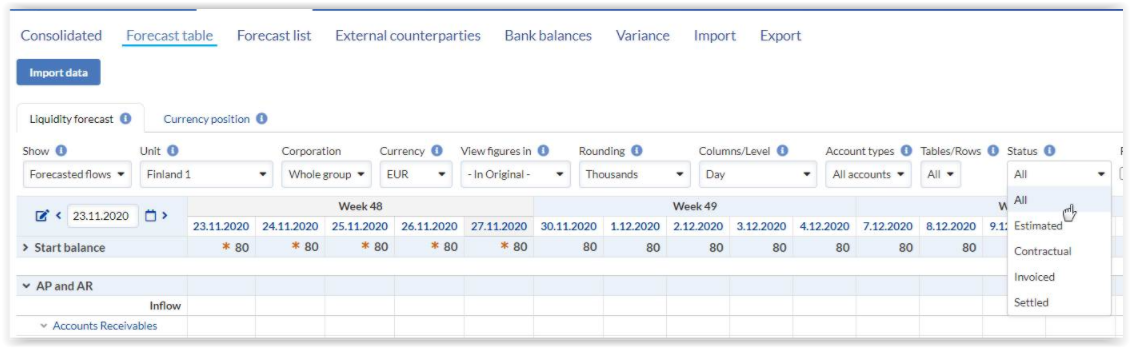
3. Display Additional Information in the Forecast List View Showing Actuals (ACT) or Actuals 2 (ACT2)
To enhance clarity in the actual transaction list view, we have added the following fields to the tables ‘Actuals’ and ‘Future and back value dated transactions’: Unit, Account and Tables/Rows.
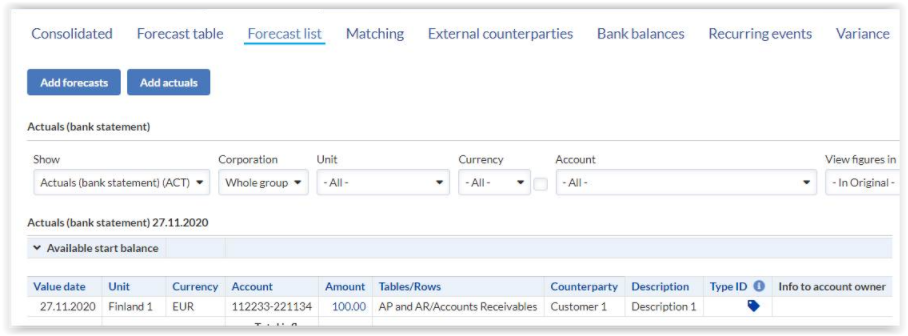
4. Matching Functionality
To clarify which imported contractual or invoiced flows have been matched during an import, we have added a new field called ‘Matched against’ to the import history screen.
If an invoice was matched against an estimated forecast, it will show the following information of the estimate which has been matched: Date, Amount of the estimated forecast before matching, Counterparty, Invoice-id and Reference number.
November 2020
This release contains 2 General changes, and 2 new enhancements to the CashForecast module.
General changes
1. Link to the Release Notes Accessible From the Application
A link to the Release Notes can be found behind the Info icon, below the link to open the Online help window.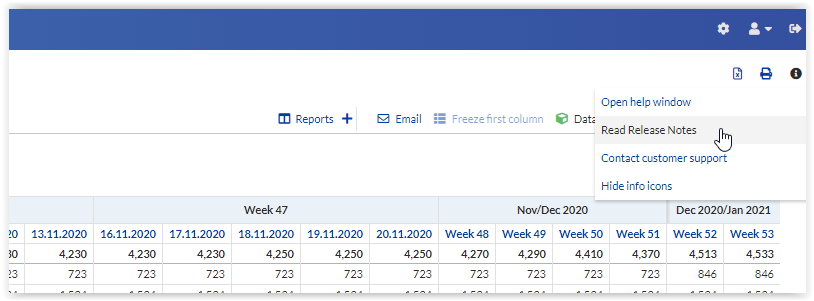
2. Notifications From the Service Provider
All users (also the ones logging into the application using Single Sign-On), will from now on receive notifications from the service provider right after logging in. These notifications are for instance information about planned downtime, release changes or a link to the release notes. The notifications might also be displayed only to treasury and administrator users, which in a longer term can replace emails which have so far been sent to the main users when the service provider wanted to notify the customers about something.
The notification can be hidden, but will pop-up again when a new notification has been added.
CashForecast
1. Tag an Actual Transaction as Sweep/top
We have changed the user interface regarding tagging actual transactions in the Forecast table view as sweep/top transactions. Before you needed to right-click on the Type-ID field to tag a transactions.
Now we show a tag icon which can be clicked to tag a transaction. Once the transaction is tagged, a dust bin icon will show. When you click on the dust bin icon, it removes the sweep/top tag.

2. Owner Information Read From Bank Account Statements in CAMT.053 format
We are now also reading the Owner information from bank account statements in CAMT.053 format. The information is displayed in the import verification/ history screen. If no unit can be found for the account which is being updated, the Owner information is filled in to the unit field. This makes it easier to identify to whom the account belongs, which is missing from CashForecast but is being updated through CAMT.053.
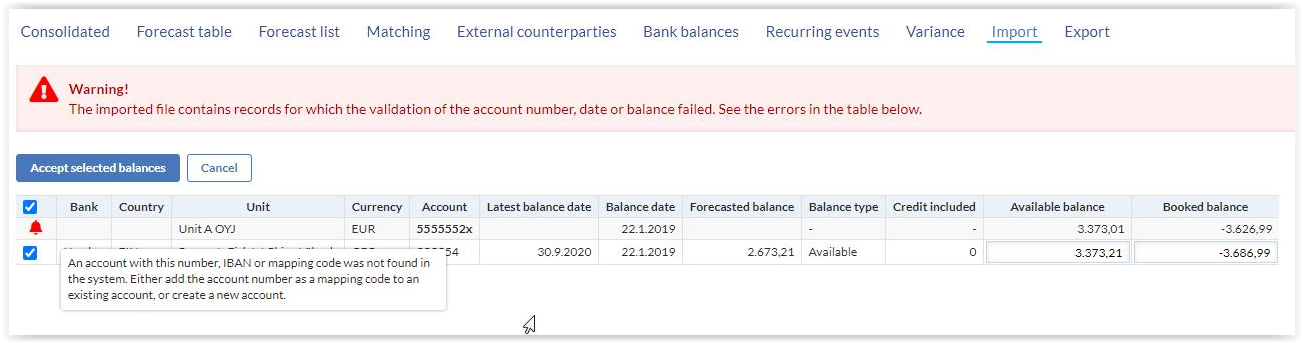
October 2020
This release contains 3 General changes, 3 new enhancements to the CashForecast module and 1 enhancement to the Dealing module.
General changes, Treasury and Admin users
Single Sign-On (SSO) enhancements
1. Service provider initiated SSO
From this release onward we support service provider (SP) initiated SSO. If you want to learn more how to set it up, please contact our customer support.
2. New SSO users will no longer receive a password e-mail
We will no longer send a password e-mail to a newly created user, if SSO is in use for the corporation. They will still receive a welcome e-mail, for which the content can be defined in Settings / Corporation / General. The welcome e-mail will not automatically contain the login link to the service.
Data security enhancement
We have added Content Security Policy (CSP) layer to our site. It helps to detect and mitigate certain types of attacks, including Cross Site Scripting (XSS) and data injection attacks.
To benefit from this enhancement, please use one of the following browsers with our application:
- Google Chrome
- Microsoft Edge
- Opera
- Mozilla Firefox
We are planning to add the same layer of security also with Mac OS Safari. We will keep you informed.
CSP is not supported for Internet Explorer 11, but the browser can still be used.
If you are using any other browser than the ones to which CSP has been added, we highly suggest to stop using that and start using one of the browsers in the safe browsers list.
CashForecast
1. Shared reports
Previously only Treasury users have been able to share reports with other Treasury users. Now Treasury users can also share reports with read and unit users. Additionally read users can be granted the option to share reports with other read and unit users. The reports can be accessed from all CashForecast views.
1.1. Setting to allow read users to share reports
Admin user can activate the option for read users to share reports to other read users and unit users in the Settings / CashForecast / General page. The name of the setting is Allow read users to share reports.
1.2. Treasury shares reports
Now Treasury users can also share reports from Consolidated, Forecast table and Variance view displaying consolidated or single unit's data with read users. Treasury users can share Forecast table and Variance view reports displaying single unit's data with unit users. If Treasury user shares a previously created report with other users it will show in the Shared reports list. These reports can only be edited or deleted by Treasury users.
1.3. Read user shares reports
Read users can be granted the option to share reports displaying either consolidated or single unit's data with other read users. They can also share reports displaying single unit's data with unit users. The reader of the report can only see the data of the units to which he has permission. Only read users who have at least the same permissions which were needed for creating the shared report can edit or delete it.
1.4. How to add a shared report
When a Treasury or read user wants to share a report with read or unit users, the hierarchy tree is displayed from where the permissions for the report can be defined.
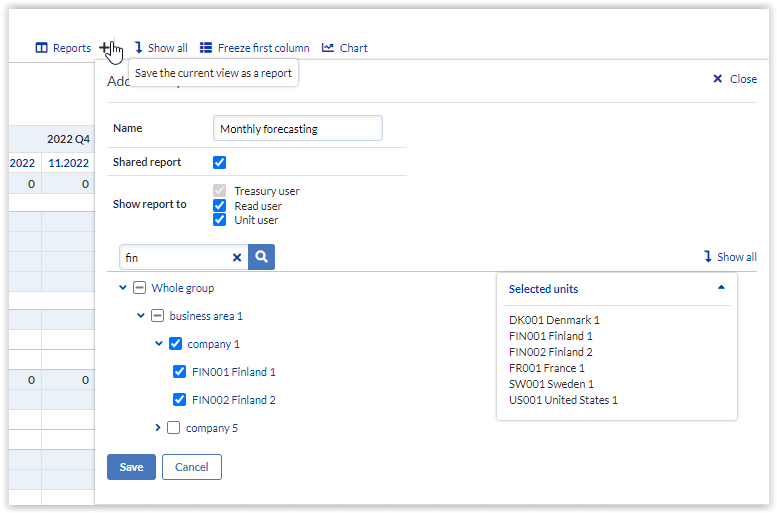
1.5. How to edit or delete a shared report
Shared reports can be edited or deleted only in the views from where they were created.
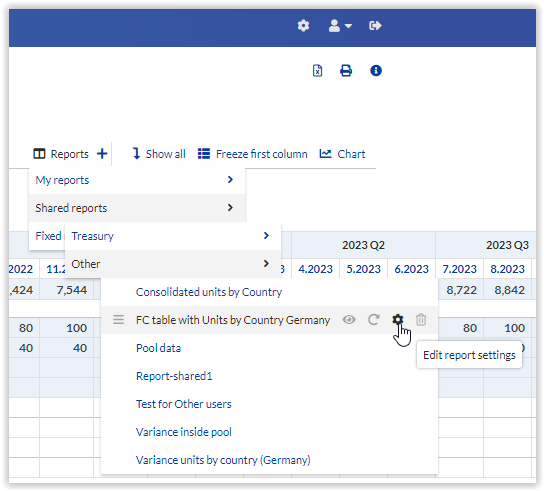
There are the following options:
- Click and hold the icon on the left side of the report name to move the report within the report list.
- Click on the eye icon for hiding/unhiding a report.
- Click on the arrow icon to update the report selections. This will update the existing report for all users with the selections that are currently made in the view.
- Click on the gear icon to edit the report settings. You can change the name, share the report or adjust the report permissions.
- Click on the trash bin to delete the shared report. Note that the report will be deleted for all users.
2. Currency position, all users
Currency position which is an add-on tool in the CashForecast module has new filters for the unit, read and Treasury users. On Consolidated and Forecast Table view they can filter if the start balance is included in the calculations or not. Also the Tables/Rows filter can now be used while viewing the Forecast Table in Currency Position.
3. Enhancements to matching of imported forecasts against estimated forecasts
The matching feature allows the user to replace estimated forecasts by imported cash flows in invoiced or contractual status. If the imported flow is smaller than the matching estimate, the match reduces the amount of the estimate. If the imported flow is larger than the estimate, it may replace multiple estimated flows up to that amount.
Matching is supported in two optional workflows:
- Assisted matching, i.e. the pre-existing workflow. Imported forecasts are automatically matched against an estimated flow when unit, counterparty, invoice ID, and amount fields of the two flows are identical. All other flows need to be manually matched on the Matching view, with suggestions provided when a partial match can be found. The only change to Assisted matching in this release is that while previously only flows imported with status ‘invoiced’ were matched against existing forecast, now also flows imported with status ‘contractual’ are matched against estimated flows.
- Automatic matching is a new workflow which supports a complete automation of the process, if desired. It allows matching of contractual or invoiced flows against estimated flows on the target row of the imported flow. The administrator user can choose whether to look for matching estimates based on the counterparty information or simply based on the time period, i.e. week or month. For imported flows that can’t be matched against an existing estimate using the selected criteria, the administrator user can set “full automation” to simply import them as new cash flows. Otherwise they would pend for manual matching by the user.
Dealing
New fields in the Maturing deals view
New fields in the Maturing deals view: The loan and deposit related fields Interest Amount and Amount at Maturity have been added as new columns both in Unit and Treasury user's Maturing deals view. The information can be exported into Excel.
July 2020
This release contains updates and enhancements to the Graphical User Interface (GUI), most of which affect all modules and customers.
Additionally, there are enhancements in the CashForecast and BAM modules.
Graphical User Interface, All users
This release contains minor enhancements to the GUI affecting all users. The below image shows the changes explained below in items 1-3.
![]()
1. Settings moved to a new location
The Settings module can now be found through a cogwheel icon in the top right corner of the view. It is located to the left of the user icon.
2. "Log out" is an icon on the top bar
The log out action has been moved also to the top bar, and can be found as an icon on the right side of the user icon.
3. Print, Export to Excel and Info icons relocated
The action icons for Print, Export to Excel and Info (user manual) have been moved up on the view, and will be found below the user icon.
4. Breadcrumbs will be shown only when necessary
In order to clarify the view, the breadcrumbs indicating the user's navigation path will only be displayed when the navigation covers at least 3 hierarchy levels. For example, this means that when the user is on CashForecast / Forecast table view, breadcrumbs will not be displayed as both navigation levels are visible on the screen. However, when navigating to Settings / Financial structure / Accounts / Account list, this path will be displayed.
GUI: Users of the Trezone branding
(customers who have subscribed to the solution through Exidio)
1. Analyste branding replaces the Trezone branding
In this release, we will discontinue the "old" Trezone brand look and feel on the solution. The Analyste branding will step in, with a slightly different colour scheme:

Also the top level navigation logic will change, please see the topic "GUI: Users of Trezone and TWIN B2T brandings"
GUI: Users of Trezone and TWIN B2T brandings
New top level navigation logic
As a result of widely adopting the Analyste branding, the top level navigation logic of the GUI will change. This change affects also the users of CGI TWIN B2T branding.
In the Trezone or TWIN B2T brandings, a user would hover the mouse on top of a Module header (such as "CashForecast") to view the entire sub-navigation structure and click on the target page name.
With this release, the navigation will display two levels. The user will first click on the top bar to select the module, then use the second level navigation which appears, to switch between different views within the module. Whenever the navigation contains more than two levels (for example in Settings), the second level works like before, displaying the sub-levels upon mouse hover.
Here is an example showing a multi-level navigation hierarchy in the Settings module:

GUI: Users with Test databases
GUI changes on Test databases
1. Colour scheme
In order to make it easier to identify whether the user is logged onto the production or test database, the colour schemes are different. While the production database reflects a blue* Analyste colour scheme, the test database is presented with a purple top bar:

*) the colour scheme for TWIN B2T users follows the CGI branding in production databases.
2. Top navigation logic
The top navigation logic on Test databases will also follow the Analyste branding, i.e. displaying two navigation levels.
CashForecast
1. New location for Reports
The tool for saving and accessing Own or Shared reports has been moved to a new location. You will now find it immediately above the graph, or the data table (when graph is not visible), towards the right side of the view.
2. Managing the content shown on the list of Reports
If you have a lot of reports visible in the reports list and you do not actively use them all, you can hide individual reports by clicking on the eye symbol next to its name. You will find the report in the list of Hidden reports below the list of active reports, and you can restore it onto the active reports list by clicking the eye icon again.
An example of the Reports list:

BAM and CashForecast
Adding file attachments to bank accounts
Users with access to the bank account settings can now add files as attachments to individual bank accounts. This allows storing for example details about the signatory rights, or the bank agreement. Attachments can be uploaded and deleted in the bank account details view, under the Additional information section. The supported file types are: .pdf, .doc, .docx, .msg.
If the BAM extension for account approvals is in use, also the addition or removal of an attachment will be subject to approval by the Administrator user.
June 2020
CashForecast June 2020
This release contains 2 new features or enhancements in the CashForecast module.
1. Viewing Year-level totals
The Consolidated and Forecast table views now support also "Year" as the period selection. When this option is selected, the forecast and actual data available over a year is consolidated into a year level total.
2. Splitting a month level forecast across the weekdays in the month
If month level bulk forecasting is in use (i.e. a figure entered onto Month level is not automatically saved as a day level entry onto a pre-defined date), the Administrator user may activate a default distribution of the month level entry across the weekdays of the month. When a user reports a month level bulk forecast, it will by default get allocated across the weekdays based on the corporate-level rule. If the user wants to save the forecast as a month level bulk entry, they can still do so by indicating it in the dialogue box when saving it.
The allocation of the total amount across different weekdays will be pre-defined by the Administrator user. The setting for activating and configuring this option can be found in Settings (- Modules) - CashForecast - General.
Bank Accounts June 2020
This release contains 1 new feature in Bank Account settings.
Authorization level for signatories
When inputting the information of a bank account's signers, the Administrator or Unit Administrator user will now be able to also select an authorization level for the signer. The available authorization levels are defined by the Administrator, based on the corporation's preference.
May 2020
CashForecast May 2020
This release contains 4 new features or enhancements in the CashForecast module.
1. Creating new file import formats based on example files, enhancement for Unit level users
Previously only the global administrator was able to create new import file formats from the CashForecast / Import view, and utilize a preview of the import file to easily pick the correct column mappings and formatting options for the file. With this release, a user with both Unit user and Unit administrator rights is able to do the same. For creating a new import file format for their unit(s), the user can navigate to the CashForecast / Import view, select the appropriate import data (e.g. Forecasted flows) and then start creating a new file format on the basis of an example file.
2. Highlight on the active status of multi-select filters
When a user has applied the Tables/Rows or Account types filter, the filter will now clearly indicate that state. The active status of the filter is indicated by a background highlight color and text "Filter active". This will help the user to keep track of the active content while navigating to different parts of the solution.
3. Recurring events can be created on Yearly basis
When creating recurring events on the forecast, the user can now select "Yearly" as the recurrence frequency.
4. Corporation filter is available on more views
The Corporation filter feature is now available on the following views:
- Consolidated
- Forecast table
- Forecast list
- Variance
- Recurring events (new in this release)
- Bank balances (new in this release)
- External counterparties (new in this release)
The Corporation filter is an optional feature which was released in March 2020.
April 2020
CashForecast April 2020
This release contains 2 new features in the CashForecast module .
1. Treasury and Admin users: Decide the sorting criteria for Units in selection lists
A new setting has been introduced to let you decide how to sort the units in the drop-down selection lists where users pick a single unit from a list of units. The options are to sort by unit code or by name. After selecting one of them as the sorting criteria, you can additionally decide whether to display the other detail at all. Administrator users will find the setting in Settings - Modules - CashForecast - General.
The setting affects unit drop-down selections on the views Forecast table, Forecast list, Bank balances, External counterparties, Recurring Events, Variance and Export.
The setting defaults to sorting by unit code and also showing the unit name.
2. CashForecast module, all users: New cookies added
CashForecast will now keep track of more user selections in browser cookies, to ensure that navigating from one view to another through the navigation menu, will not re-set such selections. The new cookies affect the Consolidated, Forecast table and Variance views and apply to the following selections:
- Tables/rows filter. e.g. if the user filters out some forecast rows on the Forecast table view and then navigates to the Variance view, the same forecast rows will still be filtered out of the forecast data shown on the Variance view. This is a session cookie and will keep the filter value in memory during the user session.
- Columns/Level selection. e.g. if the user selects "Weeks" as the forecast level on Forecast table view, and then navigates to Variance view, the Variance will also be displayed across Weeks. This is a browser cookie which saves the selection into the user's browser, to be accessed in future user sessions.
Dealing April 2020
This release contains 1 enhancement in the Dealing module.
Market convention updates
We have updated the Market convention setting in pricing for deals in the following currency pairs:
- SEK against IDR, INR, KRW, CLP, BRL
- EUR against BGN, TRY
These currency pairs will now be priced as IDRSEK, INRSEK, KRWSEK, CLPSEK, BRLSEK, EURBGN and EURTRY, as per the Market convention. Note that the change also applies to these currency pairs when showing FX quotes to the Unit user based on Market convention.
March 2020
CashForecast March 2020
This release contains 3 new features in the CashForecast module.
1. Ignoring the transaction counterparty information in CAMT.053 balance statement imports
If you do not want to see all your individual cash flow counterparties in the CashForecast module, you can skip importing that data from the balance statement.
The Administrator user can activate this feature by navigating to Settings - File transfer - File formats and selecting the CAMT.053 Actuals and Balances file format. The new setting Exclude counterparty information can be found in the Additional specifications section for the file format.
When this setting is active, the counterparty field will no longer be populated for actual transactions imported using this file type. Also, any new counterparties found in the CAMT files will no longer be added onto the External counterparties list for the units.
2. Displaying the total value of cash flows in an import file
When a user imports a file with forecasted cash flows, they can see the total amount of the imported cash flows on the verification screen, in addition to their total number. The total amount is displayed in the reporting currency of the corporation.
3. Treasury and Read users: Filtering data based on Corporation hierarchy (add-on feature)
In large organizations, it may be helpful to be able to refine the data content viewed, when accessing consolidated information. The corporation hierarchy filter allows the user to select a subset of the units that they have access to, thus being able to adopt a "division" level role when needed.
The filter is available on the following views:
- Consolidated
- Forecast table
- Forecast list
- Variance
If you would like to consider activating this feature in your organization, please contact your Account Manager at Analyste, or reach out to customer support.
December 2019
General December 2019, Treasury and Admin users
This release contains 3 General changes relevant for Treasury and Administrator users.
1. Select the notifications that you would like to receive from Analyste
In your personal settings, you can now subscribe to the distribution lists for e-mails from the service provider. Analyste sends out customer communication for various purposes, and you may only be interested in some of them.
- General notifications include announcements affecting all users of the solution, such as Maintenance activities and updates from customer support.
- Data transfer related notifications are interesting for people responsible for the SFTP connectivity between your own systems and Analyste Trezone / TWIN B2T.
- Module specific notifications will keep you up to date with any important announcements related to the functionality modules that you use. Such announcements may be sent for example in case of any disturbance in the use of a single module.
The service provider announcements are only available to Administrator and Treasury users and they are sent to the e-mail address provided in your user profile.
2. Analyste branding update
This change affects only customers using Analyste branding, i.e. with Analyste logo on the top left corner of the user interface.
The colors and fonts of the user interface elements have been updated to reflect Analyste’s new cloud solution branding. The look and feel of the top navigation has also been updated. This has no effect on the structure or components of the user interface – everything can still be found where they were before.
3. Searching for units in settings
When configuring settings were unit(s) should be selected – for example in user profiles or file import mappings – you can now use the search function to locate the units in the corporation hierarchy.
CashForecast December 2019, Treasury and Admin users
This release contains 10 new features or enhancements relevant for Treasury and Administrator users in the CashForecast module.
1. Considering bank holidays as blocked dates for cash flows in the forecast
You can now activate a country specific setting Block bank holidays to prevent users from forecasting cash flows on dates that are bank holidays. The restriction checks the bank holidays of the country of the bank in which the account is registered. Imported cash flows falling onto such blocked dates will be pushed to the next banking day following the bank holiday date. The setting can be found in Settings – Corporation – Countries.
2. Importing forecasted cash flows for “Any permitted units”
This is a new, flexible way of defining any user’s right to access an import file format. When you create an import file format for Unit user access level, you can simply define the target units as Any permitted units. As a result, any Unit user with an import file matching the mapping criteria for this file format, can import data for any of the units they have access to. Importing data using this configuration will only overwrite previously imported data for the unit(s) included in the current file.
3. Defining Cash payment days on File format level
If you would like to apply a different payment day logic for imported data based on the file, rather than the units, you can create File format specific cash payment days and then choose to apply those for the import file format. The definition is made through Settings – Calendar – Cash payment days – File format specific cash payment days. To use them for an import file format, select Apply cash payment days in the section for Additional specifications, then pick the file format specific type, and select the relevant rule set from the list.
4. Unit Admin users allowed to create new import file formats
A unit level admin user can now create and manage import file formats for their own units. This will let them to locally decide and define how they would like to update their forecasts, without requiring efforts from the Administrator user. The file formats are managed inthe Settings – File transfer – File formats view.
5. Restricting cash pools to certain divisions in the corporation hierarchy
You can choose which part of the corporation’s accounts can be linked to a pool. When adding or editing a pool, by default it is available to the whole group, however you can select the target division(s) from the hierarchy structure provided.
Also Unit level admin users can add and manage cash pools, but they can only allocate access to them across the entities that they administrate.
6. Restricting internal cash flows to division level counterparties
If you do not want to report forecasted flows between all group entities as internal, you can define that only members of a certain sub-hierarchy are considered internal counterparties to each other. The admin user can activate this setting by activating the Restrict internal flows tick-box on the relevant division/sub-division level in the Corporation hierarchy.
The restriction affects the entity which enters the forecast: they will only be able to forecast internal flows with other units within the restricted hierarchy. Units belonging to non-restricted hierarchies will still see all other units (also the members of the restricted hierarchy) in the corporation hierarchy as their internal counterparties.
7. Grouping of imported cash flows by Description
If you would like to utilize the feature to create cash flow groups (see release notes for unit users) with imported data, activate the setting for the relevant import file format. The setting is called Group forecasted flows based on description.
8. Guiding the Admin user to add bank accounts for new Units
Forecasted flows can only be added when there is at least one active bank account for the unit. In case a new unit is added but it does not have bank accounts, the user will be alerted of this. If the user accessing the forecast table of a new unit has administrator rights for the unit (either global Admin or Unit admin), they will see an alert pop-up which links them directly to the settings view for adding a bank account for the unit.
9. Remembering the user’s choice of figure rounding and hierarchy
New browser cookies have been added for making the user experience more consistent across user sessions. Your choice of figure rounding will be stored in a cookie, to revert to the same figure rounding selection upon the next login. Similarly, users with access to the Consolidated view will find that their last hierarchy selection prevails until they change it manually.
10. Swedish language as an option for the CashForecast user interface
All users can now select Swedish as their language of choice for the CashForecast module. The language selection affects CashForecast module specific settings as well as the user interface and online manual of the functional module.
NOTE to Administrator users: If you have users who prefer Swedish, you are advised to check the translations in the following settings:
- Settings –( Modules –) CashForecast – Forecast table -> Translations
- Settings –( Modules –) CashForecast – General -> Names of the Actuals versions on the user interface (if 2 versions are in use)
- Settings –( Modules –) CashForecast – General -> Calculation rows (if in use)
- Settings – Corporation – General -> Email sent to new user -> Translate
General, December 2019 for Unit users
Analyste branding update
This change affects only customers using Analyste branding, i.e. with Analyste logo on the top left corner of the user interface.
The colors and fonts of the user interface elements have been updated to reflect Analyste’s new cloud solution branding. The look and feel of the top navigation has also been updated. This has no effect on the structure or components of the user interface – everything can still be found where they were before.
CashForecast, December 2019 for Unit users
This release contains 5 new features relevant for Unit users in the CashForecast module
1. Grouping of forecasted cash flows
When entering forecasted flows, you now have the option to group flows that relate for example to a specific project. On the Add new forecasted flow pop-up, when you click More forecasted flows, the setting Save as group appears and is pre-selected. The flows that you enter will now be linked to each other so that whenever you later view or edit one of them, the whole group will be shown to you and you can update all the flows in it at the same time. For example, you can change the date of all forecasted flows in the group by editing one of the events and then accepting the suggestion to move all future flows by the same amount of days.
A description is mandatory for a group of forecasted flows.
If you would like to create groups of cash flows by the description also in file imports, contact your administrator user to activate this setting for the import file format.
2. Filtering tables/rows on Forecast table view
If you would like to view your forecast with certain categories filtered out, you can use the Tables/rows filter above the forecast table. The filter will hide the de-selected parts of the table and calculate the forecast total, as well as forecasted balance without the flows in the hidden parts of the table. It also affects calculation rows and the graphical Chart.
3. Remembering the user’s choice of figure rounding and hierarchy
New browser cookies have been added for making the user experience more consistent across user sessions. Your choice of figure rounding will be stored in a cookie, to revert to the same figure rounding selection upon the next login. Similarly, users with access to the Consolidated view will find that their last hierarchy selection prevails until they change it manually.
4. Swedish language as an option for the CashForecast user interface
Through your personal settings, you can now select Swedish as your language of choice for the CashForecast module.
5. Data processing status on Consolidated view filtered by user’s content
For read users with access to the Consolidated view, the data processing status has previously indicated the status across the entire corporation. That is, if you were a user of Division A and someone in Division B updated their forecasts, the data processing status would indicate that there was new content in the system. From now on, only changes made in forecasts within Division A in this case would reflect on the data processing status indicator for the user who only has viewing rights to that division.